How do I reset my Exodus wallet on Windows?
Resetting your Exodus wallet on Windows can be necessary for various reasons, such as wanting to create a new wallet or if you’ve forgotten your password. However, it’s important to note that Exodus is a non-custodial wallet, meaning that you are responsible for your own recovery phrase. Here’s a step-by-step guide on how to reset your wallet safely.
Read More: Troubleshooting Exodus Wallet Black Screen Issues on Windows 11
Understanding Your Wallet
Before proceeding, it’s crucial to understand that your funds are not stored on Exodus but on the blockchain. The only way to access your wallet is through your 12-word recovery phrase. If you do not have this phrase, you will not be able to recover your funds.
Steps to Reset Your Exodus Wallet
- Backup Your Recovery Phrase: If you still have access to your wallet, ensure you back up your 12-word recovery phrase. This is vital for restoring your wallet later.
- Uninstall Exodus:
- Go to Settings on your Windows computer.
- Navigate to Apps and find Exodus in the list.
- Click on it and select Uninstall.
- Delete the Exodus Data:
- After uninstalling, you need to remove any remaining data.
- Press Windows + R to open the Run dialog.
- Type %appdata% and press Enter.
- Locate the Exodus folder and delete it. This ensures that all previous wallet data is removed.
- Reinstall Exodus:
- Download the latest version of Exodus from the official website.
- Install the application by following the on-screen instructions.
- Create a New Wallet:
- Upon launching Exodus for the first time, you will be prompted to create a new wallet.
- Follow the prompts to set up your wallet, including creating a new password.
- Restore from Recovery Phrase (if applicable):
- If you want to restore your old wallet instead of creating a new one, select the Restore from Backup option when prompted.
- Enter your 12-word recovery phrase carefully.
- Set Up Security:
- After restoring or creating your wallet, make sure to set up security features like a new password and backup your recovery phrase again.
Important Considerations
- Data Loss Warning: Resetting your wallet will remove all associated digital assets from your computer. Ensure you have your recovery phrase backed up before proceeding.
- No Account Recovery: Exodus does not have a traditional account recovery system. If you lose your recovery phrase, you will lose access to your funds permanently.
- Security Best Practices: Always keep your recovery phrase secure and private. Consider using a hardware wallet for added security if you hold significant assets.
By following these steps, you can successfully reset your Exodus wallet on Windows, whether you are creating a new wallet or restoring an existing one. Always remember to prioritize the security of your recovery phrase to safeguard your cryptocurrency assets.



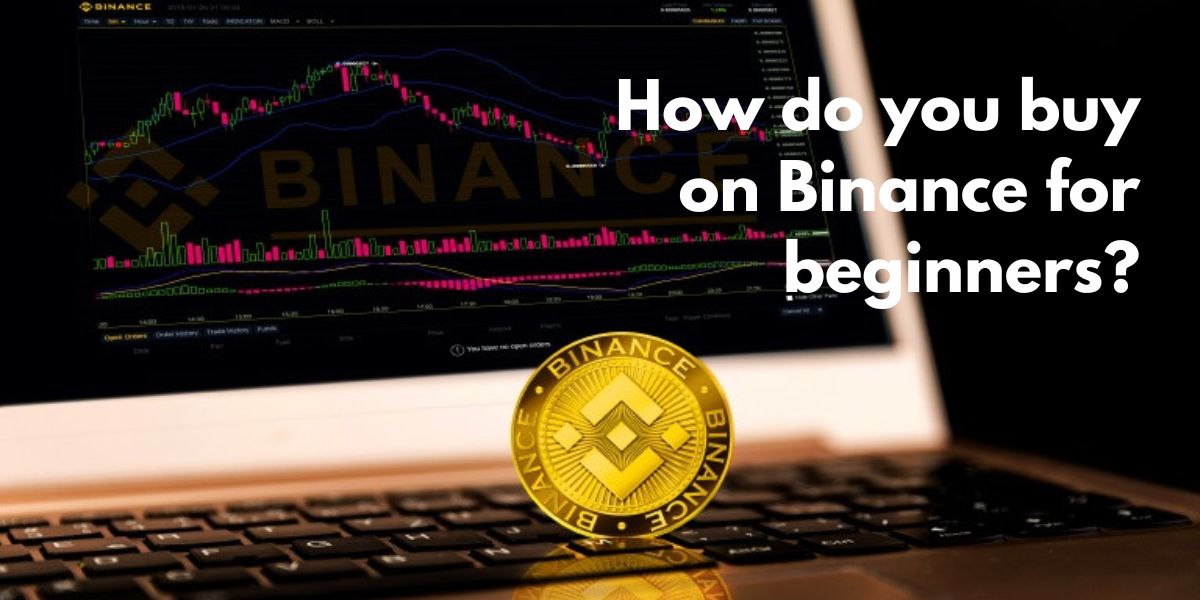
Comments
Post a Comment